7 min read
1301 words
Amazon Prime Video has become a major player in the streaming landscape, offering a vast library of movies, TV shows, and original content to subscribers around the globe. If you’re an Android user looking to dive into the world of Prime Video, this comprehensive guide will walk you through everything you need to know, from subscribing to casting and troubleshooting. We’ll also explore the specific offerings available in Canada and address common questions about Prime Video and its compatibility with Android devices.
Prime Video: Your Gateway to Premium Entertainment
Prime Video is Amazon’s streaming service, bundled with an Amazon Prime membership in many regions, or available as a standalone subscription. It boasts a diverse catalogue, including:

- Award-Winning Originals: Enjoy critically acclaimed series like “The Marvelous Mrs. Maisel,” “The Boys,” “Fleabag,” and “Reacher,” alongside blockbuster movies produced by Amazon Studios.
- Popular Movies and TV Shows: Access a wide selection of classic and contemporary films, as well as hit TV series from various genres.
- Live Sports (in select regions): Depending on your location, Prime Video may offer live streaming of sports events, such as NFL games in the US or Premier League football in the UK.
- Add-on Channels: Customize your viewing experience by subscribing to additional channels, such as HBO, Showtime, Starz, and more (availability varies by region).
Subscribing to Prime Video on Android: A Step-by-Step Guide
If you don’t already have an Amazon Prime membership or a Prime Video subscription, here’s how to get started on your Android device:
- Download the Prime Video App: Head to the Google Play Store on your Android phone or tablet and search for “Prime Video.” Download and install the official Amazon Prime Video app.
- Open the App and Sign In (or Create an Account): Launch the Prime Video app. If you already have an Amazon account, simply sign in using your email address and password. If you don’t have an account, tap on the “Create an Amazon Account” button and follow the on-screen instructions to set up a new account.
- Start Your Free Trial (if applicable): Amazon often offers a free trial period for new Prime Video subscribers. If you’re eligible, you’ll see an option to start your free trial.
- Choose a Subscription Plan: If you’re not eligible for a free trial, or if your trial has ended, you’ll need to choose a subscription plan. You may have the option to subscribe to Amazon Prime, which includes Prime Video along with other benefits like free shipping and exclusive deals. Alternatively, you may be able to subscribe to Prime Video as a standalone service.
- Enter Your Payment Information: You’ll be prompted to enter your payment information, such as your credit card details. Make sure to provide accurate information.
- Confirm Your Subscription: Review your subscription details and confirm your purchase. Once your payment is processed, you’ll have access to the full Prime Video library.
Casting Prime Video from Android: Sharing the Big Screen Experience
One of the great features of Prime Video is the ability to cast content from your Android device to a larger screen, such as your TV. Here’s how to cast Prime Video from your Android phone or tablet:
- Ensure Compatibility: Make sure your TV or streaming device (e.g., Chromecast, Fire TV Stick) is compatible with casting and is connected to the same Wi-Fi network as your Android device.
- Open the Prime Video App: Launch the Prime Video app on your Android device.
- Select Your Content: Choose the movie or TV show you want to watch.
- Look for the Cast Icon: While the video is playing, look for a cast icon (usually a rectangle with a Wi-Fi symbol) in the top or bottom corner of the screen.
- Select Your Device: Tap on the cast icon. A list of available casting devices on your network will appear. Select the device you want to cast to.
- Enjoy on the Big Screen: The video will now start playing on your chosen device. You can use your Android device as a remote control to pause, play, rewind, and fast forward.
Does Prime Video Work on Android? Yes!
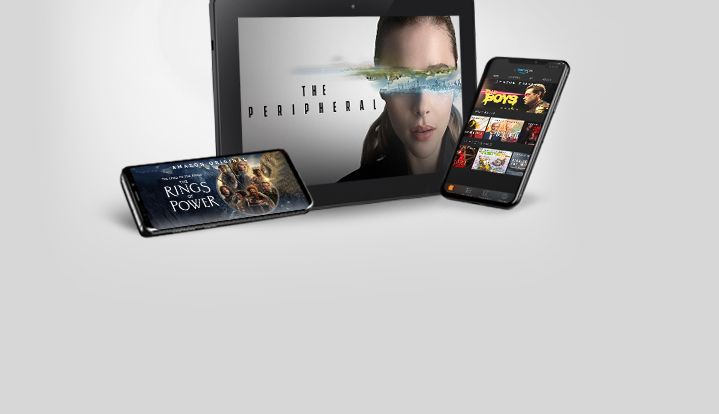
Prime Video is fully compatible with Android devices. The Prime Video app is available for download on the Google Play Store and is designed to work seamlessly on a wide range of Android phones and tablets. You can also access Prime Video through a web browser on your Android device, although the app generally provides a better viewing experience.
Installing Prime Video on Android TV: A Dedicated Experience
If you have an Android TV, installing the Prime Video app is a breeze:
- Turn on Your Android TV: Power on your Android TV device and connect it to the internet.
- Navigate to the Google Play Store: On your Android TV home screen, find and open the Google Play Store app.
- Search for Prime Video: Use the search function to find the “Prime Video” app.
- Install the App: Select the Prime Video app and click on the “Install” button.
- Open and Sign In: Once the app is installed, open it and sign in with your Amazon account credentials.
Now you can enjoy Prime Video’s content directly on your Android TV without needing to cast from another device.
Amazon Prime Video Canada: A Tailored Experience
Amazon Prime Video Canada offers a curated selection of movies, TV shows, and original content specifically for Canadian viewers. While the core Prime Video experience is similar across different regions, the content library can vary due to licensing agreements. Canadian subscribers can enjoy popular US series, Canadian originals, and a range of international films and TV shows. Keep in mind that some content may be available only for purchase or rental, while others are included with your Prime Video subscription.
Maximizing Your Prime Video Experience: Tips and Tricks
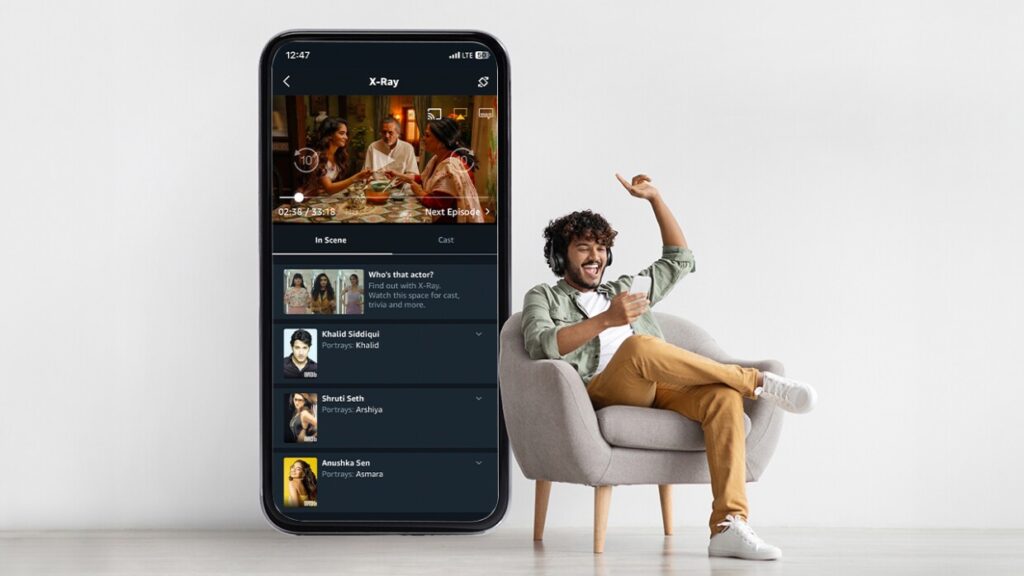
Here are a few tips to enhance your Prime Video viewing experience:
- Customize Your Watchlist: Add movies and TV shows to your watchlist to keep track of what you want to watch later.
- Download for Offline Viewing: Download content to your Android device to watch offline, perfect for travel or situations where you don’t have internet access.
- Explore Different Genres: Prime Video offers a vast array of genres, from action and adventure to comedy and drama. Don’t be afraid to explore new categories and discover hidden gems.
- Utilize Parental Controls: Set up parental controls to restrict access to certain content based on age ratings.
- Adjust Video Quality: Optimize your viewing experience by adjusting the video quality settings to match your internet speed.
Troubleshooting Common Prime Video Issues on Android
If you encounter any issues while using Amazon Prime Video on your Android device, here are some common troubleshooting steps:
- Check Your Internet Connection: Ensure you have a stable internet connection. Try restarting your router or connecting to a different Wi-Fi network.
- Update the App: Make sure you’re using the latest version of the Prime Video app. Check for updates in the Google Play Store.
- Clear the App Cache and Data: Clearing the app’s cache and data can resolve some issues. Go to your Android device’s settings, find the Prime Video app, and clear the cache and data.
- Restart Your Device: A simple restart can often fix minor software glitches.
- Contact Amazon Support: If you’ve tried the above steps and are still having problems, contact Amazon customer support for assistance.
Prime Video Search: Finding What You Love
Prime Video has a robust search function that allows you to quickly find the movies and TV shows you’re looking for. You can search by title, actor, genre, or keyword. The search results will display all relevant content available on Prime Video.
By following this comprehensive guide, you’ll be well-equipped to subscribe to, cast, and troubleshoot Prime Video on your Android device. Enjoy the vast library of entertainment at your fingertips!
Join Prime Video now!

Netflix is in the lead, but Amazon Prime Video has a strong lineup too! I watch more prime shows than I do netflix!
The original series on Amazon Prime Video are fantastic, but I’ve noticed some inconsistencies in streaming quality during peak hours. Improving this would definitely elevate the viewing experience!